Mage::run($mageRunCode, $mageRunType, array(
'config_model' => 'Wallee_Payment_Model_Core_Config'
));wallee Magento 1
Documentation
1Prerequisites
If you don’t already have one, create a wallee account.
If your are using Magento 1.6.x you need to install the Magento compatibility module.
2Installation
-
Download the extension.
-
Extract the files and upload them to the root directory of your store using FTP/SSH.
-
Login to the backend of your Magento store.
-
Clear the cache in System → Cache Management.
-
Log out of the backend and log back in again.
2.1Optional
To improve performance, it is recommended to use the wallee configuration model instead of Magento’s default. This can be defined in the shop’s index.php by passing an option to the Mage::run command:
3Configuration
3.1Main Configuration
-
Navigate to System → Configuration → wallee Payment in your Magento backend and in the section General enter the wallee User ID and Authentification Key that you can create an application user.
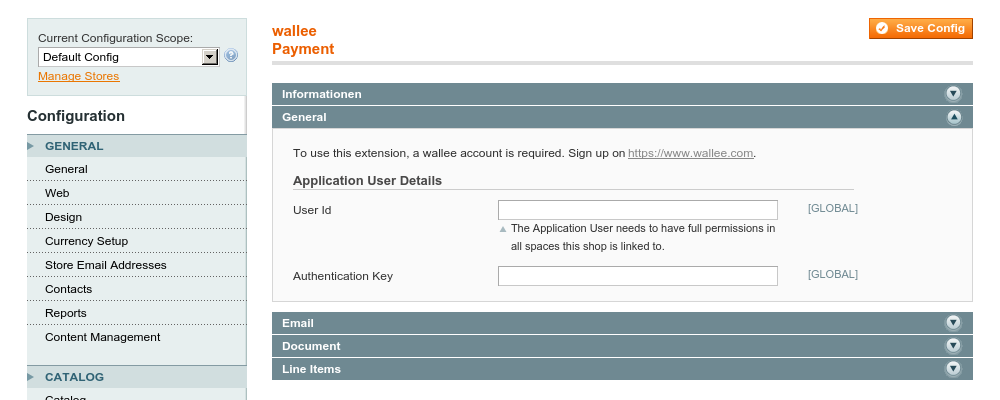
-
Switch the configuration scope to Main Website and enter the wallee space id.
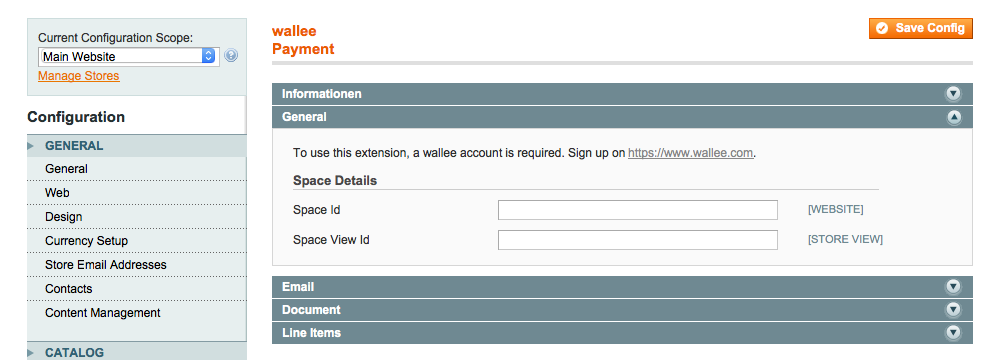
-
Optionally disable downloading invoice and packing slip. These settings allow customers to download the documents from their order overview in the Magento frontend.
-
After saving the configuration, the payment methods are created in the Magento store and the necessary webhooks are set up.
The main configuration is now finished. You should see the payment methods in your checkout. To view the payment method configuration in the backend of Magento navigate to System → Configuration → Payment Methods. Make sure you are in the Website configuration scope to view the payment methods.
3.2Additional Configuration
3.2.1Line Items
By default the plugin calculates the line items as accurate as possible. The creation of the transaction is in that case possible only when correct data is transmitted.
The plugin allows you to control the line items calculation under System → Configuration → wallee Payment in the section Line Items:
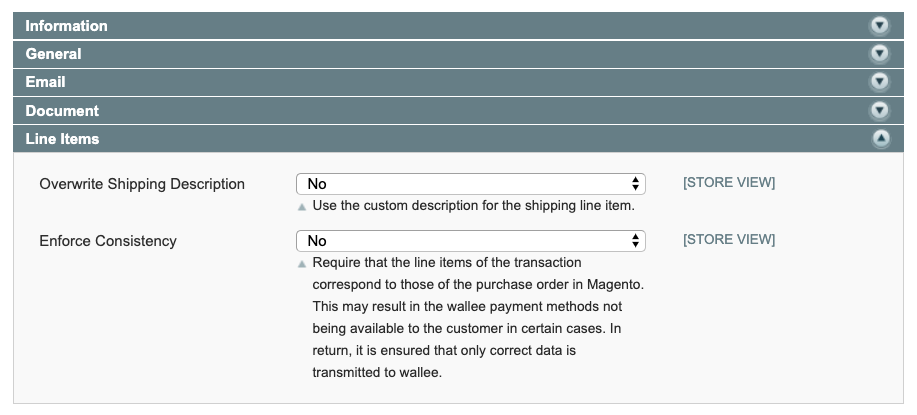
There you have the possibility to set Enforce Consistency to No-
In this case the transaction is created even if the line items calculation is not 100% correct. This can happen if you are using for example third-party plugins (e.g. VAT calculation plugins, voucher plugins).
|
Note
|
This setting implies that the plugin is collecting wrong data (e.g. VAT) which might lead to wrong data in the system. |
4Payment method configuration
4.1Setup
The wallee payment method configurations are synchronized automatically into the Magento store. There are just a few payment method settings in the Magento store in System → Configuration → Payment Methods. To see the wallee payment methods, you need to switch the configuration scope to Website
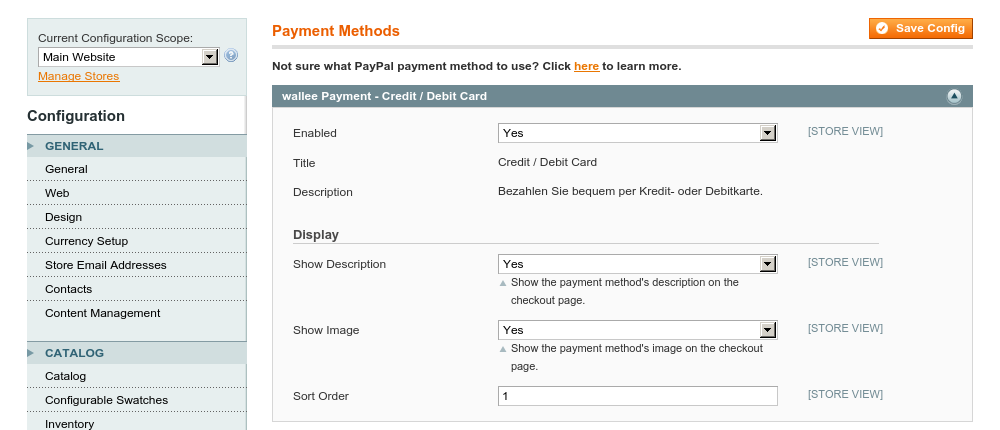
4.2Customization
If you want to change the payment method description, title, logo, etc you need to do this in the payment method configuration. Changes will be synchronized automatically.
5State graph
The Payment Process of wallee is completely standardized for every payment method you can process. This gives you the ability to simply add a payment method or processor without changes inside of your Magento configuration. An overview about the states and the payment processes of wallee can be found in the Payment Documentation.
In the following section we provide you an overview about how the wallee states are mapped into the Magento State graph for orders and invoices.
5.1State mapping of Magento orders
Below you find a diagram that shows the state machine of Magento for orders including additional information for the state transitions.
-
If the transaction is
authorizedin wallee, the Magento order is marked asHold Delivery. As long as the transaction is in wallee in statepending, the order will appear in Magento asPending Payment. In case the transaction timed out the transaction will switch into cancel state. -
If the transaction fails during the authorization process, the Magento order is marked as
Canceled. -
In case the delivery indication is pending, the order within Magento will move into
Payment Review(in this case you have to decide the outcome of the delivery indication e.g. You have configured to manually check transactions without 3d Secure). In such situations a manual task is created and an alert appears in the wallee & Magento backends. You can then resolve the manual task within the wallee backend. This changes the transaction status, which is transmitted back to Magento. See more details in On hold orders. -
If the transaction’s authorization is voided or the risk assessments indicate that the order should not be fulfilled, the order is marked as
Canceled. -
If the transaction in wallee is marked as
fulfill, the Magento order is marked asProcessing, indicating that it can now be fulfilled. Once the shipment has been created, we recommend to change the order’s status.
5.2State mapping of Magento invoices
Below you find a diagram that shows the state machine of Magento for Invoices including additional information for the state transitions.
-
If the transaction in wallee is
authorized, the invoice status of the Magento order is set toPending. -
If the transaction fails during the authorization process, the invoice status of the Magento order is set to
Canceled. -
If the transaction’s authorization is voided, the invoice status of the Magento order is set to
Canceled. -
Once the invoice is paid, the invoice status of the Magento order is set to
Paid. This also applies if the invoice is not traceable due to external administration (invoice not applicable).
6Transaction management
You can capture, cancel and refund transactions directly from within the Magento backend. Please note if you refund, void or capture transactions inside wallee the events will be synchronized into Magento. However, there are some limitations (see below).
6.1Complete (capture) an order
You have the possibility for your transactions to have the invoice created and the payment only authorized after the order is placed. Inside the connector configuration you have the option, if the payment method supports it, to define whether the payment should be completed immediately or deferred.
In order to capture a transaction, open the invoice and click on the capture button.
|
Note
|
When the completion is pending in wallee the invoice will stay in pending state. |
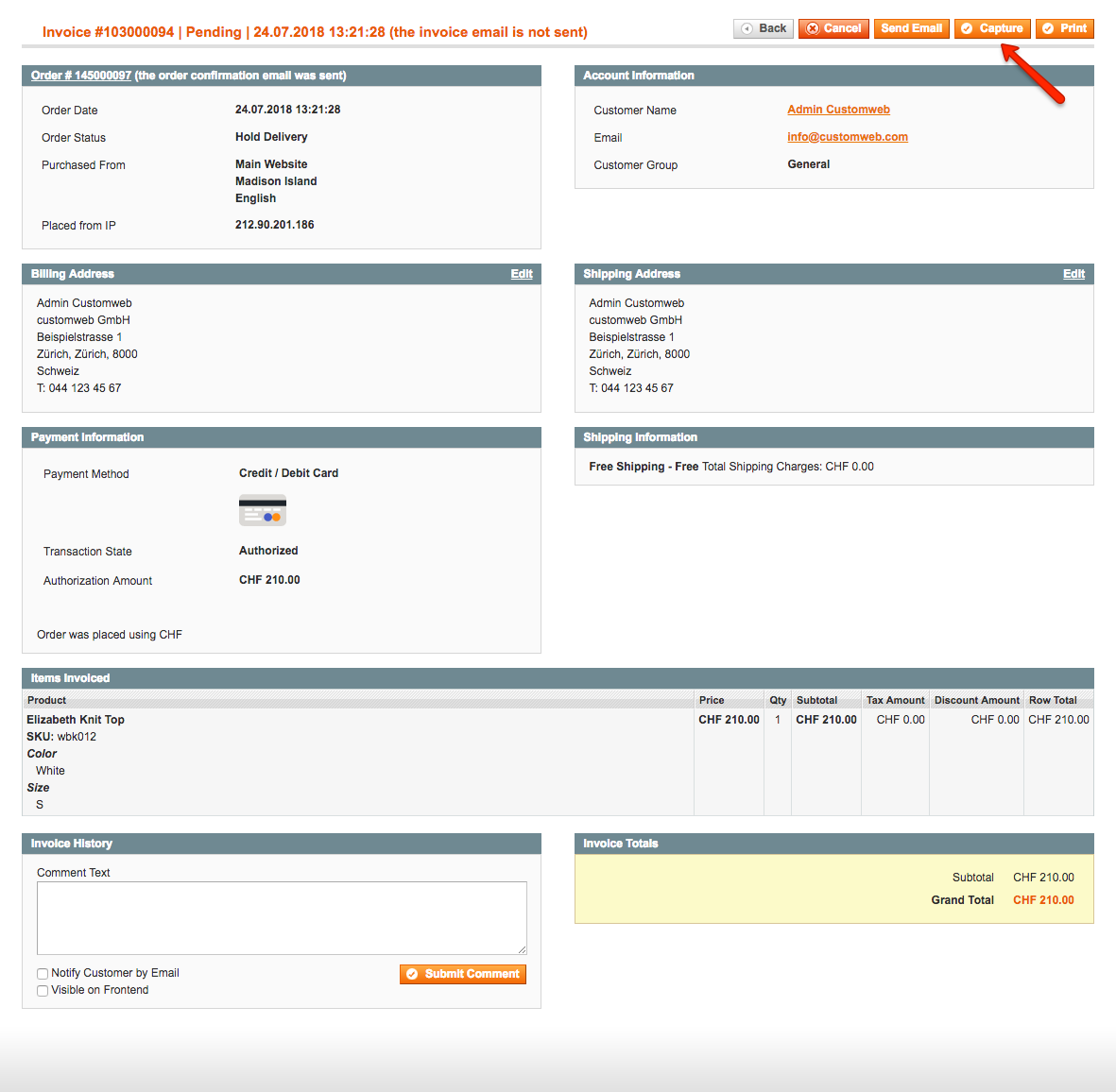
6.2Void a transaction
In order to void a transaction, open the invoice and click on the void button. This will cancel the invoice and void the transaction.
|
Note
|
You can only void transactions that are not yet completed. |
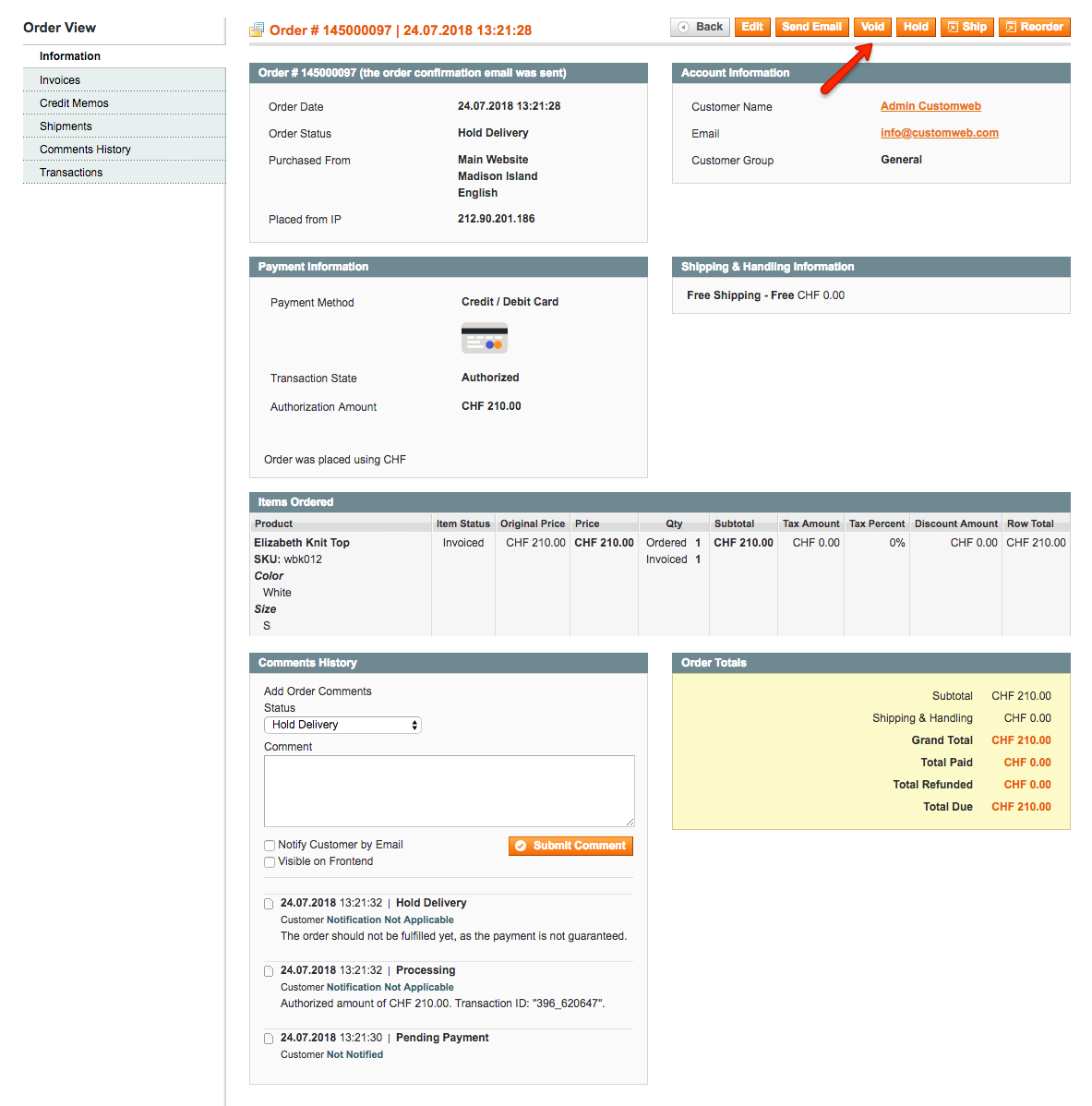
6.3Refund of a transaction
You have the possibility to refund already completed transactions. In order to do so, open the invoice of the captured order. By clicking on the Credit Memo button, the window for refunds will open. In case the payment method does not support refund, you will not see the possibility to issue online refunds.
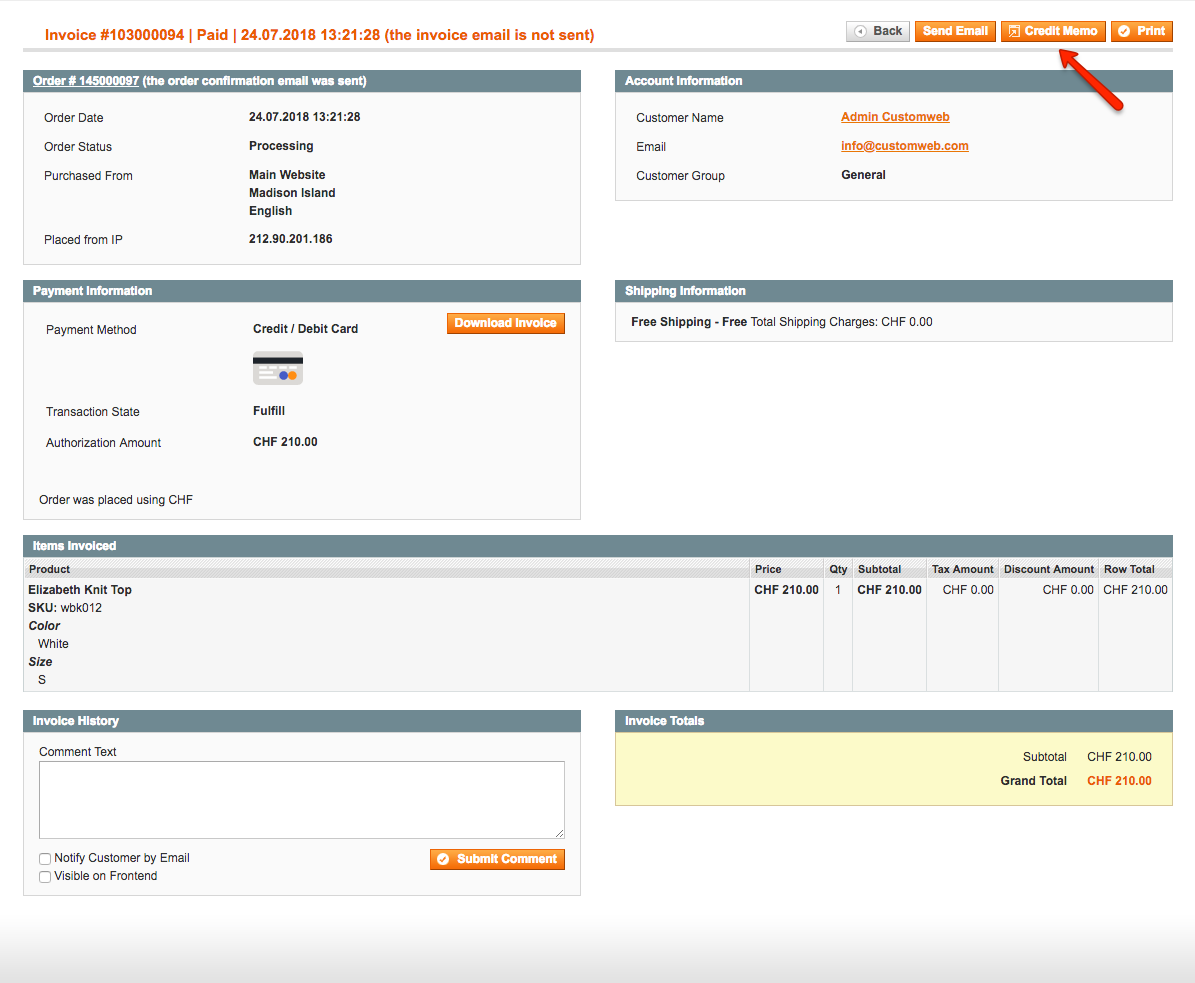
You can make refunds based on product quantity. In order to do so, open the credit memo window and enter the amount of products you wish to refund to your customer.
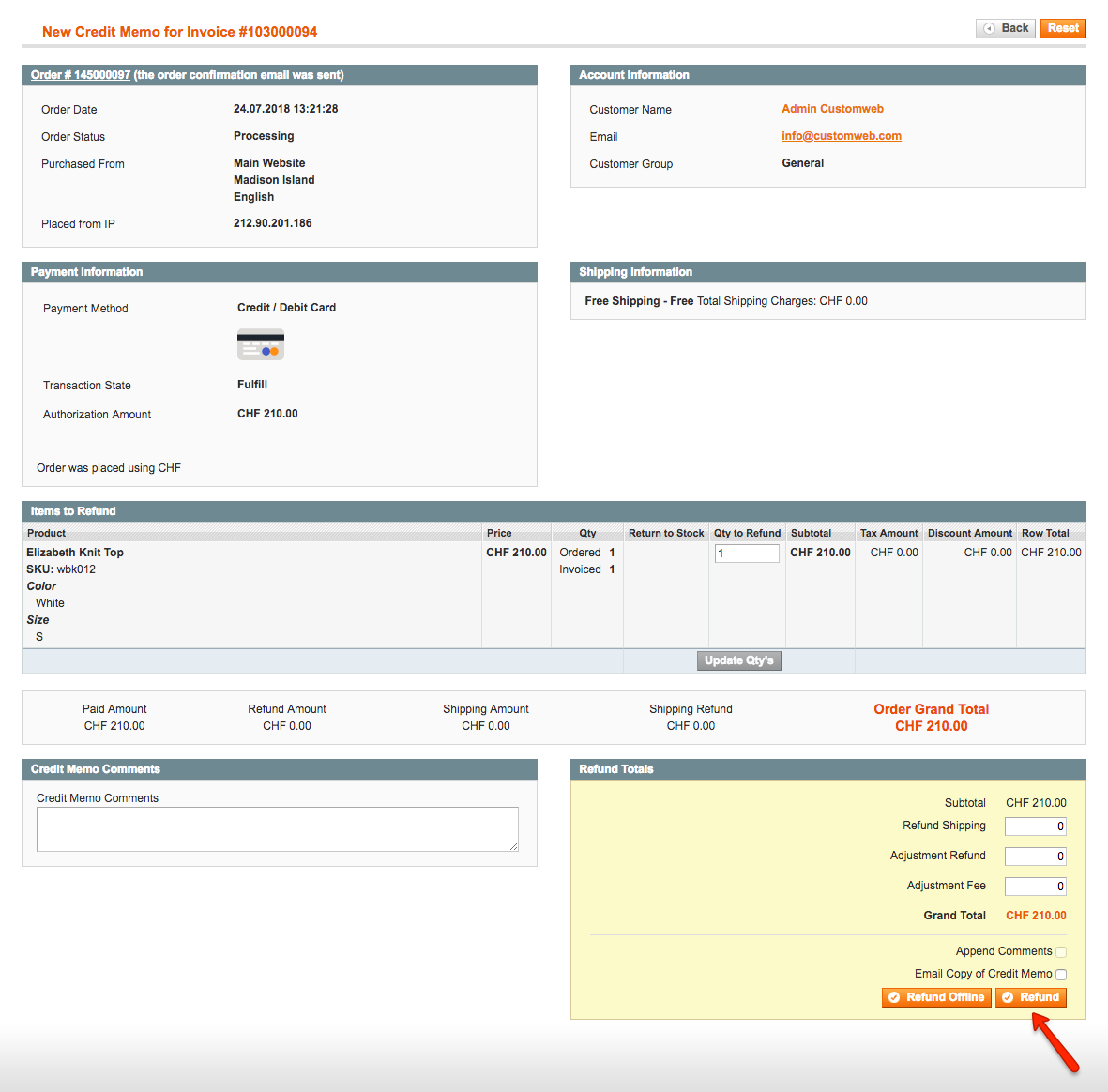
You can carry out as many individual refunds as you wish until you have reached the quantity of the original order. The status of the order then automatically switches to complete.
|
Note
|
It can take some time until you see the refund in Magento. Refunds will only be visible once they have been processed successfully. |
6.4On hold orders
As long as the delivery should not be done the state of the order will be in On Hold. This happens when the transaction in wallee
has not reached the fulfill state.
There are essentially two reasons why this can happen:
-
The transaction is not completed. In this case you have to complete the transaction as written above.
-
As long as we are not able to tell you if you should fulfill the order. The delivery decision is done automatically. If this does not happen within the defined time frame, wallee will generate a manual task which you should observe and follow the instructions. When there is a manual task we will also display it in the Magento Backend.
You can find more information about manual tasks in our Manual Task Documentation.
6.5Limitations of the synchronization between wallee and Magento
Please note that captures, voids and refunds done in wallee are synchronized. However, there are some limitations. Inside wallee you are able to change the unit price and the quantity at once. This can not be done in the Magento backend. We therefore recommend that you perform the refunds always inside the Magento backend and not inside wallee. If a refund cannot be synchronized it will be sent to the processor but it could be that you do not see it inside your Magento backend.
You can find more information about Refunds in wallee in our Refund Documentation.
6.6Tokenization
In case the payment method supports tokenization you can store the payment details of your customer for future purchases.
In order to use this feature make sure that the One-Click-Payment Mode in your payment method configuration is set to allow or force storage.
|
Note
|
Tokenization is not available for guest checkouts. |
7Backend orders
You can create orders inside Magento also from the Magento Backend. If you create the transaction from the backend and select a payment method created by wallee then we are using the Charge Flow Feature of wallee. This means that we first check if the payment method allows to charge the customer without customer interaction (i. e. invoice). If not and you did not select from the dropdown to use a token with stored payment information we are going to trigger the charge flow process you configured to ask the buyer for the payment details.
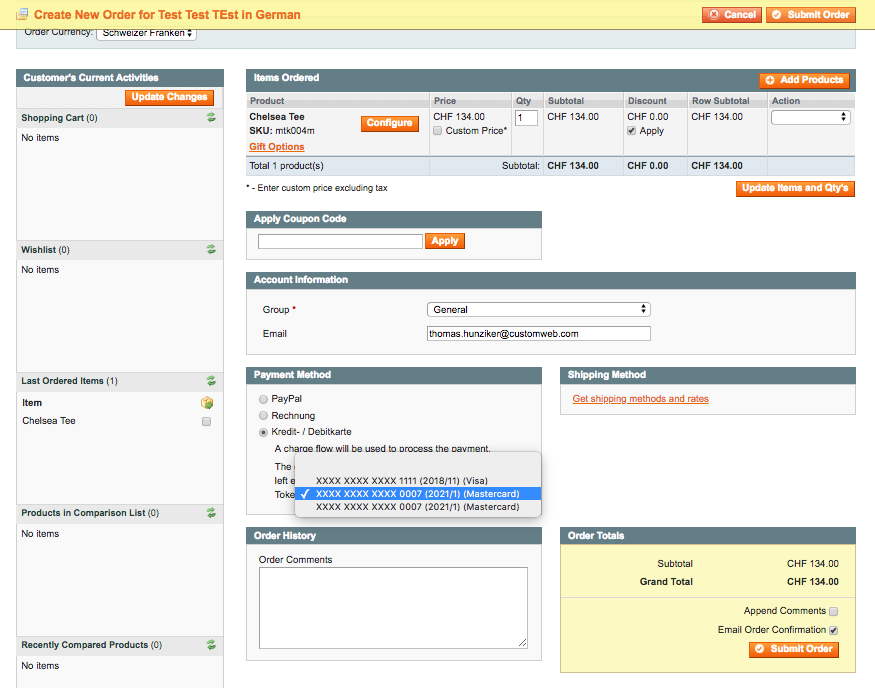
You can find more information about charge flows in our charge flow documentation.
8Third party support
These third party checkout extensions are supported by the wallee Magento extension:
9Error logging
The extension uses the Magento logging functions which you can enable in your Magento backend in System → Configuration → Advanced → Developer → Log. The extension will then log various unexpected errors or information which can help identify the cause of the error. You can find the logs on the server of your store in the var/log/ folder.
10FAQ
10.1How can I make the payment methods appear in the checkout?
Make sure that you followed the Configuration section by stating your wallee space ID and application user’s access information in the Magento backend. By saving the configuration form the synchronization of the payment methods and the set up of the webhooks are initiated.
If this does not solve the problem, it could be that you use a special fee or coupon module that we do not support. Try to disable this plugin and see if it helps. The payment methods are only displayed if the plugin’s total calculation matches the actual order total.
10.2Can the wallee Magento Plugin handle 5ct Roundings for Swiss Francs?
In general we recommend not to round any prices to avoid any amount mismatch later on. However, if you do need to apply price rounding to your products, you should use the Magento5CentRounding.
There is a setting in this plugin to configure whether all prices or just the totals should be rounded. This needs to be set to All prices and totals for the wallee plugin to work properly.
11Support
If you need help, feel free to contact our support.